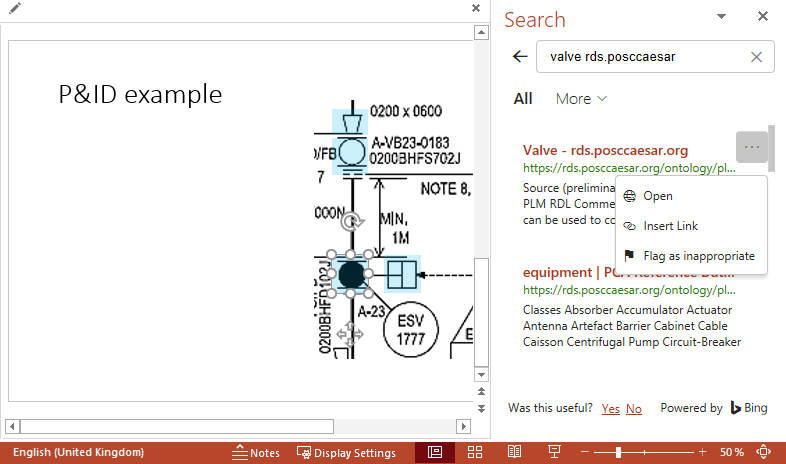Powerpoint
Powerpoint slides can be linked to RDL entities, as a way to explain the meaning of symbols in diagrams and drawings.
The screenshots and walkthrough below uses Microsoft Powerpoint 2016.
The following excerpt from a Piping and instrumentation diagram (P&ID) is a bitmap image, containing symbols that will be unfamiliar to non-experts.
In Powerpoint, we have added transparent blue boxes on top of items of interest. These will be linked to RDL entities to make them “clickable”.
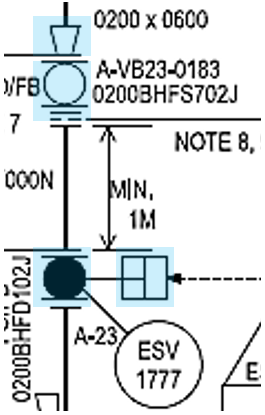
The (DEXPI) symbols in the example represent equipment types; note that they are rotated as used in the diagram.
| symbol | DEXPI symbol name | RDL identifier | RDL name |
|---|---|---|---|
 | Actuator Type W P D S | rdl:PCA_100004104 | Pneumatic Actuator |
 | Concentric Reducer | rdl:PCA_100004101 | Pipe Reducer |
 | Valve Ball | rdl:PCA_100004126 | Ball Valve |
To link an item on the Powerpoint slide, right-click and select Link. Here we have selected the transparent box that covers the Reducer symbol.
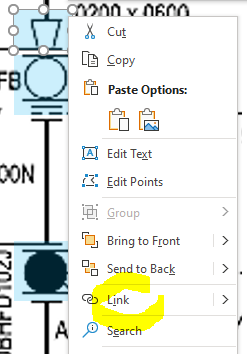
Paste in the URI for Reducer.

The item will now be clickable – on mouse-over in Powerpoint presentation mode, the RDL link is shown in a pop-up.
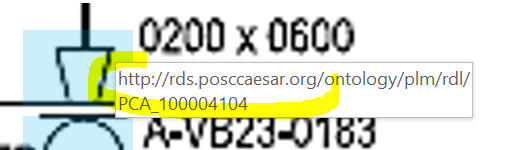
It is possible, to some extent, to search for RDL links from within
Powerpoint. To try this out, right-click an object and select Search.
Combine a search term like “valve” with the string rds.posccaesar, to
restrict hits to the RDL web pages.
Each search result has a context-menu button on the right, marked with
.... This provides a simple way to add links to slide objects.